Welcome to the CBC Elimu Portal. Whether you’re a teacher, student, or parent, navigating new educational platforms can feel overwhelming. But fear not – we’ve got you covered.
This guide is designed for beginners and offers a simple, step-by-step approach to mastering the CBC Elimu Portal.
What is CBC Elimu Portal?
The CBC Elimu Portal is an online educational platform designed to support the implementation of the Competency-Based Curriculum (CBC) in Kenya.
This portal aims to facilitate access to educational resources, streamline learning processes, and enhance the overall educational experience for students, teachers, and parents.
How Do I Use It?
To better understand how to navigate this system, we will provide a step-by-step process to get you started. Let’s begin.
Step 1: Access the Portal
Visit the Website: Open your preferred web browser and navigate to the CBC Elimu Portal website.
Step 2: Account Creation
For First-Time Users:
- Click on the “Study Now” tab.
- Scroll to the course you want to purchase.
- If you want to buy multiple courses, add them to your cart.
- Click the checkout button on the cart icon (next to the search icon on a computer or the “three horizontal lines” on a mobile device).
- You will be prompted to fill out a registration form with your name, email address, password, and other essential details to complete the purchase. The system will automatically create your account after you make a purchase.
- Remember to store your login details in a safe space; you’ll need them to log in again to your account.
Here’s an image of what you’ll see once you access the “Study Now” section.
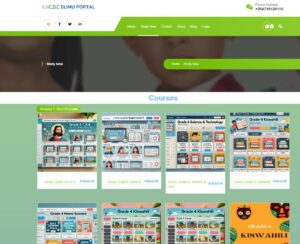
Here is a sample registration form you’ll find after placing an order for the course you are interested in.
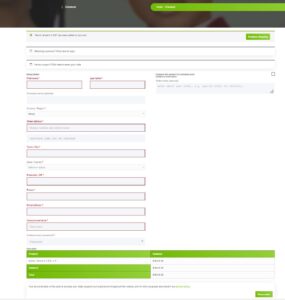
After completing the form, click the “Place Order” button. You will be directed to a page where you can make a payment using Mpesa, Airtel Money, or Visa/Mastercard.
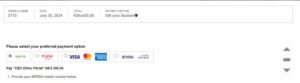
For Returning Users:
Simply log in with your existing credentials.
Click on the “My Account” tab as shown bellow.
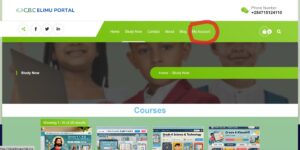
Where you’ll find the sign-in page.
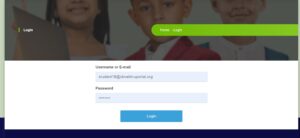
After successful login the system will either take you directly to your courses and you can start learning right away or to the following window.
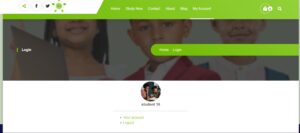
In such a case, you’ll need to click on “Your Account” and then click on “My Courses” as shown below which will take you directly to your purchased courses.
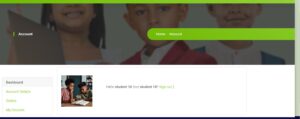
Step 3: Explore the Dashboard
Once logged in, you’ll be taken to your purchased courses. Here, you can access the study materials.
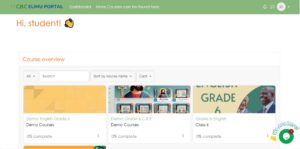
Step 4: Engage in Interactive Learning
Every course has a set of learning materials, fun activities, and quizzes that are ideal for students ranging from Grade 3 to Grade 7.
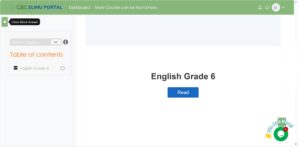
Here’s a course sample
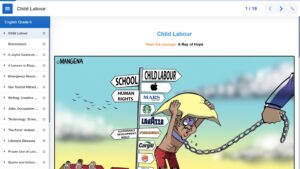
Step 5: Monitor Progress
Use the portal’s tracking tools to monitor your academic progress. This may include viewing grades, feedback on assignments, and overall performance metrics in the last section of the course titled “Summary and Submit.”
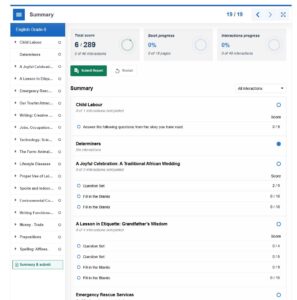
Step 6: Seek Help When Needed
If you encounter any issues or have questions, click on the chat icon on the bottom right of the screen and start a conversation. You can also contact us via the Contact Page or call us using the number provided on the website home page; we are always happy to help.
Final Thoughts
At the CBC Elimu portal, we have a group of dedicated teachers and a technical team willing to make CBC education accessible to everyone. Gone are the days when you needed to buy a book to study, and here are the days when you can access academic resources at the click of a button. Don’t wait any longer; go through our course list, enrol, and get the best value for your investment.
